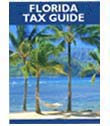by Robert Borges on January 25, 2019
Pinterest is a social media website and mobile app you can use to categorize and save things you want to look at later, as well as find others who share your interests to see what they are posting and sharing. If you’re familiar with how to use Pinterest, you’ve probably seen some common themes among the subject areas people are posting and sharing about. Things like cooking and recipes, decorating tips/ideas, craft projects, vacation destinations, and so on.
But did you know Pinterest is also a great tool for researching retirement communities? Pinterest boards with titles like “golf communities,” or “retirement communities in Florida” are not uncommon, and many of your peers save communities from the PCR website right to their Pinterest accounts so they can look and compare later.
How to Add Retirement Communities to Pinterest
If you’re browsing the web and see a tasty recipe, interesting photo, or fun craft project that you want to save and come back to, Pinterest is a great place to keep track of everything. The same goes if you’re researching retirement communities, second homes, or vacation homes—Pinterest can be the perfect spot to create an extensive, easily-digestible dashboard that showcases all the prospective homes and communities on your radar.
These days, most websites are “Pinterest-enabled,” and privatecommunities.com is no exception. As you’re searching and come across retirement communities that pique your interest, simply click the Pinterest button in the right-hand column under the “Share This Page,” header on the community page, and follow the steps to “Pin it” to one of your boards.
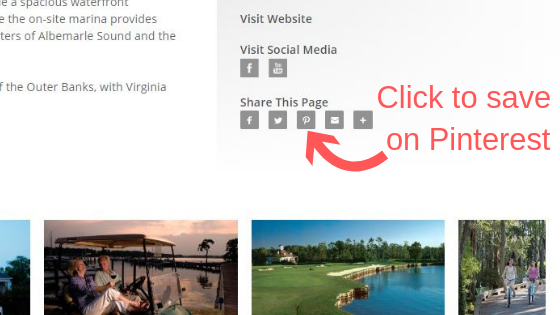
How to Use Pinterest
If you don’t currently have a Pinterest account (or didn’t even know what Pinterest was until now) and have made it this far in our article, you may be intrigued to learn more. We won’t go through the full tutorial here, but we did find this very helpful article with 4 simple steps to get your Pinterest account up and running.